How to Easily Create Tables in Your Blogger Posts 2024
Creating tables in a Blogger post can be a useful way to organize information and make it easier for readers to understand. Whether you're sharing data, comparing products, or simply laying out content in a more structured way, tables can be a helpful tool. In this article, I will provide step-by-step instructions on how to create tables in a Blogger post.
There are several ways to add tables to your Blogger post, including using HTML and CSS code, using a table generator tool, or using Bootstrap design. Depending on your level of coding experience and the specific needs of your post, one method may be more suitable than another. I will cover each of these methods and provide guidance on which one to choose based on your specific situation.
By the end of this article, you will have a clear understanding of how to create tables in a Blogger post and be able to choose the method that works best for you. Whether you're a beginner or an experienced blogger, this guide will provide the knowledge and tools you need to effectively and efficiently add tables to your posts.
Understanding Blogger's Post Editor
As someone who has used Blogger's post editor to create blog posts, I can say that it is a user-friendly tool that allows you to create and publish blog posts quickly and easily. Here are a few things to keep in mind when using the post editor to create tables:
- The post editor's toolbar includes a table icon that you can use to insert a table into your blog post. Clicking on this icon will open a dialog box that allows you to specify the number of rows and columns you want in your table.
- Once you have created your table, you can edit it by clicking on it and selecting the "Table" option from the toolbar. This will allow you to modify the table's properties, such as its border size and color.
- If you want to add content to your table, simply click on a cell and start typing. You can also use the toolbar to format your text, add links, and more.
- If you need to add more rows or columns to your table, simply click on the table and select the "Table" option from the toolbar. From there, you can add or remove rows and columns as needed.
Overall, the post editor is a powerful tool that allows you to create tables quickly and easily. With a little practice, you'll be able to create professional-looking tables that enhance the visual appeal of your blog posts.
Creating Basic Tables
Creating tables in your Blogger post can be a great way to organize data and present it in a structured manner. Here are the steps to create a basic table in your Blogger post:
- Open the HTML editor in your Blogger post.
- Start by creating a table tag with the opening and closing tags. The basic structure of a table looks like this:
<table>
<tr>
<th>Header 1</th>
<th>Header 2</th>
</tr>
<tr>
<td>Data 1</td>
<td>Data 2</td>
</tr>
</table>
- In the above example, the first row is the header row and the second row is the data row. The "th" tag represents the header cell, and the "td" tag represents the data cell.
- You can add more rows and columns to the table by adding more "tr" (table row) and "td" or "th" (table data or table header) tags.
- Use the "colspan" and "rowspan" attributes to merge cells horizontally or vertically, respectively.
- Once you have created the table, you can add content to each cell by typing inside the "td" or "th" tags.
Creating a basic table in your Blogger post is easy once you understand the basic structure and tags involved. With a little practice, you can create tables that are both informative and visually appealing.
Adding Rows and Columns
Creating tables in Blogger posts is a great way to organize your content and make it easier for readers to understand. Adding rows and columns to your table is a simple process that can be done in just a few steps.
To add rows and columns to your table, follow these steps:
- Open the Blogger post editor and create a new post.
- Click on the "Insert Table" icon in the toolbar.
- Choose the number of rows and columns you want in your table.
- Click "OK" to create the table.
Once you have created your table, you can add content to the cells by simply clicking on them and typing in your text.
If you need to add more rows or columns to your table, simply click on the table and then click on the "Table Properties" button. From there, you can add or remove rows and columns as needed.
It is important to note that you can also format your table by changing the font size, color, and alignment of the text within the cells. You can also add borders and shading to your table to make it stand out.
In summary, adding rows and columns to your table in Blogger is a simple process that can help you organize your content and make it easier for your readers to understand. With a few clicks, you can create a professional-looking table that will enhance the overall look and feel of your blog post.
Formatting Tables
When creating tables in a Blogger post, it's important to format them correctly to ensure they are easy to read and understand. Here are some tips for formatting tables in your Blogger post:
Use gridlines: Adding gridlines to your table can make it easier to read. To add gridlines, simply select the table and click on the "Table" option in the toolbar. Then, select "Table properties" and choose "Gridlines" from the drop-down menu.
Use colors: Adding colors to your table can help to differentiate between different sections. To add colors, select the table and click on the "Table" option in the toolbar. Then, select "Table properties" and choose "Background color" from the drop-down menu.
Use bold text: Using bold text can help to draw attention to important information in your table. To make text bold, simply select the text and click on the "B" icon in the toolbar.
Use bullet points: Using bullet points can help to break up information in your table and make it easier to read. To add bullet points, simply select the text and click on the "Bullet list" icon in the toolbar.
Use alignment: Aligning your text can help to make your table look more organized. To align text, select the text and click on the "Align left", "Align center", or "Align right" icons in the toolbar.
By following these tips, you can create tables in your Blogger post that are easy to read and understand.
Inserting Data in Table
When it comes to inserting data into a table, there are a few things that you need to keep in mind. First, you need to decide how many columns and rows you need for your table. Once you have determined this, you can start adding data to your table.
To add data to a cell in your table, simply click on the cell and start typing. You can also copy and paste data from another source, such as a spreadsheet or a text document. When you paste data into your table, make sure that you use the "Paste as Plain Text" option to avoid any formatting issues.
If you need to add a new row to your table, simply click on the last cell in the last row and press the "Tab" key. This will create a new row for you to add data to. You can also use the "Insert Row" option in the table toolbar to add a new row.
To delete a row or column in your table, simply click on the row or column that you want to delete and then click on the "Delete Row" or "Delete Column" option in the table toolbar.
When you are finished adding data to your table, make sure to save your changes by clicking on the "Save" button. You can also preview your table by clicking on the "Preview" button to make sure that it looks the way you want it to.
Overall, inserting data into a table in your Blogger post is a straightforward process that can be easily accomplished with a few clicks of your mouse. With a little practice, you'll be able to create beautiful and functional tables that will enhance the readability and usability of your blog posts.
Table Styling Techniques
As a blogger, it's important to make sure that your tables are not only functional but also visually appealing. Here are some table styling techniques that you can use to make your tables stand out:
- Adding Borders: One of the simplest ways to make your table look more professional is to add borders. You can do this by using the CSS border property. For example, to add a border to your table, you can use the following code:
table {
border: 1px solid black;
}
- Alternating Row Colors: Another way to make your table more visually appealing is to alternate the colors of the rows. This can be done using the CSS nth-child selector. For example, to alternate the background color of every other row, you can use the following code:
tr:nth-child(even) {
background-color: #f2f2f2;
}
Using Icons: If you're using your table to display data that can be sorted or filtered, you can use icons to make it more user-friendly. For example, you can use an up arrow icon to indicate that the data is sorted in ascending order, and a down arrow icon to indicate that the data is sorted in descending order.
Adding Hover Effects: You can also add hover effects to your table to make it more interactive. For example, you can change the background color of a row when the user hovers over it. This can be done using the CSS
selector. For example, to change the background color of a row when the user hovers over it, you can use the following code:
tr:hover {
background-color: #f5f5f5;
}
By using these table styling techniques, you can make your tables more visually appealing and user-friendly.
Embedding Tables in Posts
As a blogger, it's important to know how to create tables in your posts. Tables can help you organize and present information in a clear and concise manner. Here are some tips on how to embed tables in your Blogger posts:
Using HTML
One way to create a table in your post is by using HTML code. You can create a table by using the <table>, <tr>, and <td> tags. Here's an example of a basic table:
<table>
<tr>
<td>Cell 1</td>
<td>Cell 2</td>
</tr>
<tr>
<td>Cell 3</td>
<td>Cell 4</td>
</tr>
</table>
You can customize the table by adding attributes to the tags, such as border, width, and bgcolor.
Using Google Sheets
Another way to create a table in your post is by using Google Sheets. You can create a table in Google Sheets, publish it, and then embed it in your post. Here's how:
- Create a table in Google Sheets.
- Click on "File" > "Publish to the web".
- Select the table you want to embed.
- Choose the publishing options (e.g. automatic republishing, CSV, HTML, etc.).
- Click on "Publish".
- Copy the embed code.
- Paste the embed code into your post.
Using Third-Party Tools
There are also third-party tools that you can use to create and embed tables in your post. Some popular tools include TablePress, WP Table Builder, and Ninja Tables. These tools offer various features, such as drag-and-drop table builders, responsive design, and sorting/filtering options.
In conclusion, embedding tables in your Blogger posts can help you present information in a clear and organized manner. You can use HTML, Google Sheets, or third-party tools to create and embed tables in your posts.
Troubleshooting Common Issues
As with any kind of coding, issues may arise when creating tables in your Blogger post. Here are some common issues you might encounter and how to troubleshoot them:
Issue 1: Table not displaying properly
If your table is not displaying properly, there may be an issue with the HTML code you used to create it. Check to make sure all of your opening and closing tags are in the correct place and that you have not missed any necessary elements.
Issue 2: Table not responsive
If your table is not responsive, meaning it does not adjust to fit the screen size of the device it is being viewed on, you may need to add some CSS code to make it responsive. Consider using a responsive table template or adding media queries to your CSS code to ensure your table is viewable on all devices.
Issue 3: Table not aligned correctly
If your table is not aligned correctly, it may be due to conflicting CSS styles in your Blogger template. Try adding a class to your table and adding custom CSS code to align it properly.
Issue 4: Table data not displaying properly
If your table data is not displaying properly, check to make sure you have entered the data correctly and that you have not missed any necessary elements. Make sure your table cells are properly formatted and that you have used the correct HTML tags for your data.
By troubleshooting these common issues, you can ensure that your table displays properly and enhances the content of your Blogger post.
Advanced Table Creation Tips
Creating tables in Blogger posts is a great way to organize data and present it in a clear and concise manner. Here are some advanced tips to help you create even more effective tables:
Use table headers: Table headers help to label each column of your table and make it easier for readers to understand the data being presented. To add headers to your table, simply use the
<th>tag instead of the<td>tag for the first row of your table.Add color to your table: Adding color to your table can help to draw attention to important data points or make your table more visually appealing. To add color, use the
background-colorproperty in your CSS code.Use nested tables: Nested tables can be used to create more complex table layouts, such as tables with merged cells or tables within tables. To create a nested table, simply create a new table within one of the cells of your main table.
Use table borders: Adding borders to your table can help to separate it from the surrounding text and make it stand out on the page. To add borders, use the
borderproperty in your CSS code.Use table captions: Table captions can be used to provide additional context or information about your table. To add a caption, use the
<caption>tag below the opening<table>tag.
By using these advanced table creation tips, you can create even more effective tables in your Blogger posts that are both visually appealing and easy to understand.
Conclusion
In this article, I have provided several methods to create tables in a Blogger post. You can choose the one that suits your needs and skills. With this Markdown to HTML converter tool you can convert any Markdown content into HTML.
If you are comfortable with HTML and CSS, you can use the first method to add a responsive table to your post. Alternatively, you can use the second method to create a table in Microsoft Word and then copy and paste it into your post.
If you want to create a table without coding, you can use the third method and add Bootstrap to your template. Another option is to use the Tableizer tool to create a table and customize its appearance.
Whichever method you choose, make sure your table is easy to read and understand. Use headers, footers, and captions to provide context and clarify the data. Avoid clutter and excessive formatting, which can distract from the content.
Overall, creating tables in a Blogger post is easy and straightforward. With a little practice and experimentation, you can create professional-looking tables that enhance your content and engage your readers.
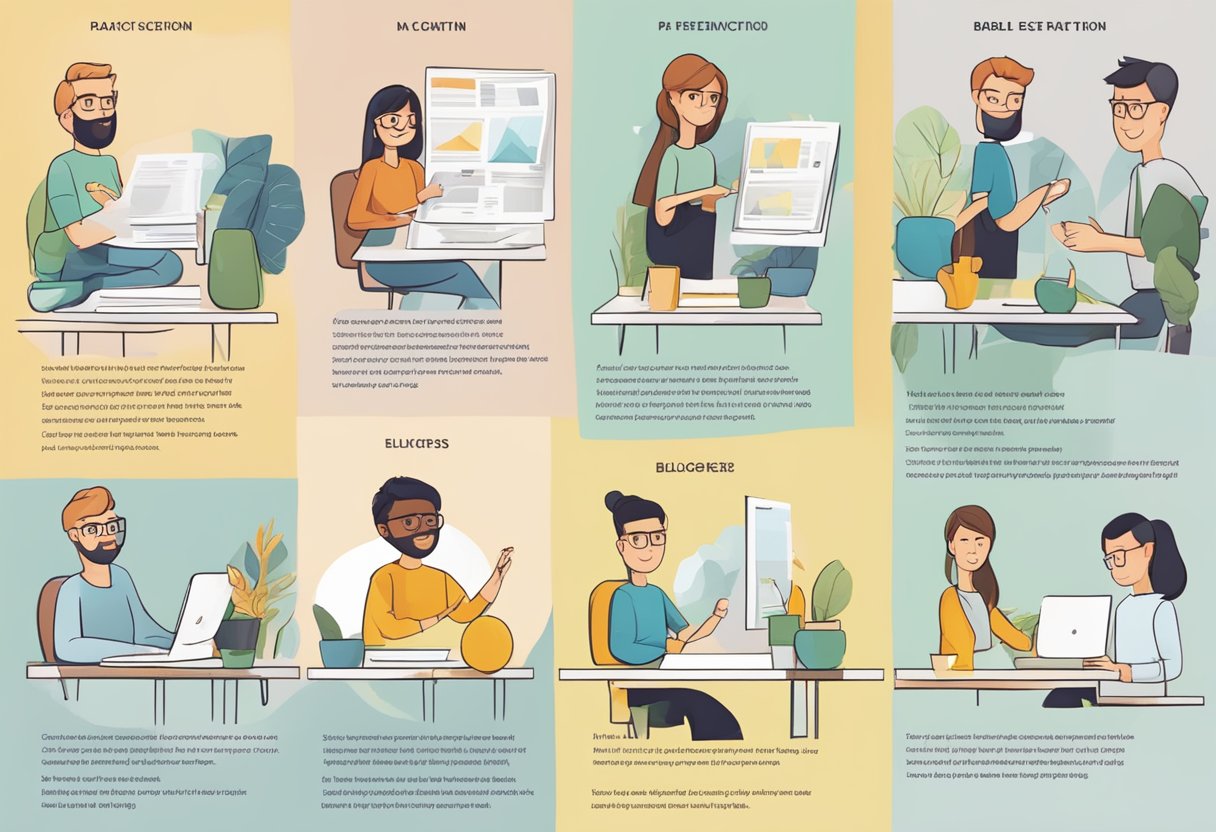

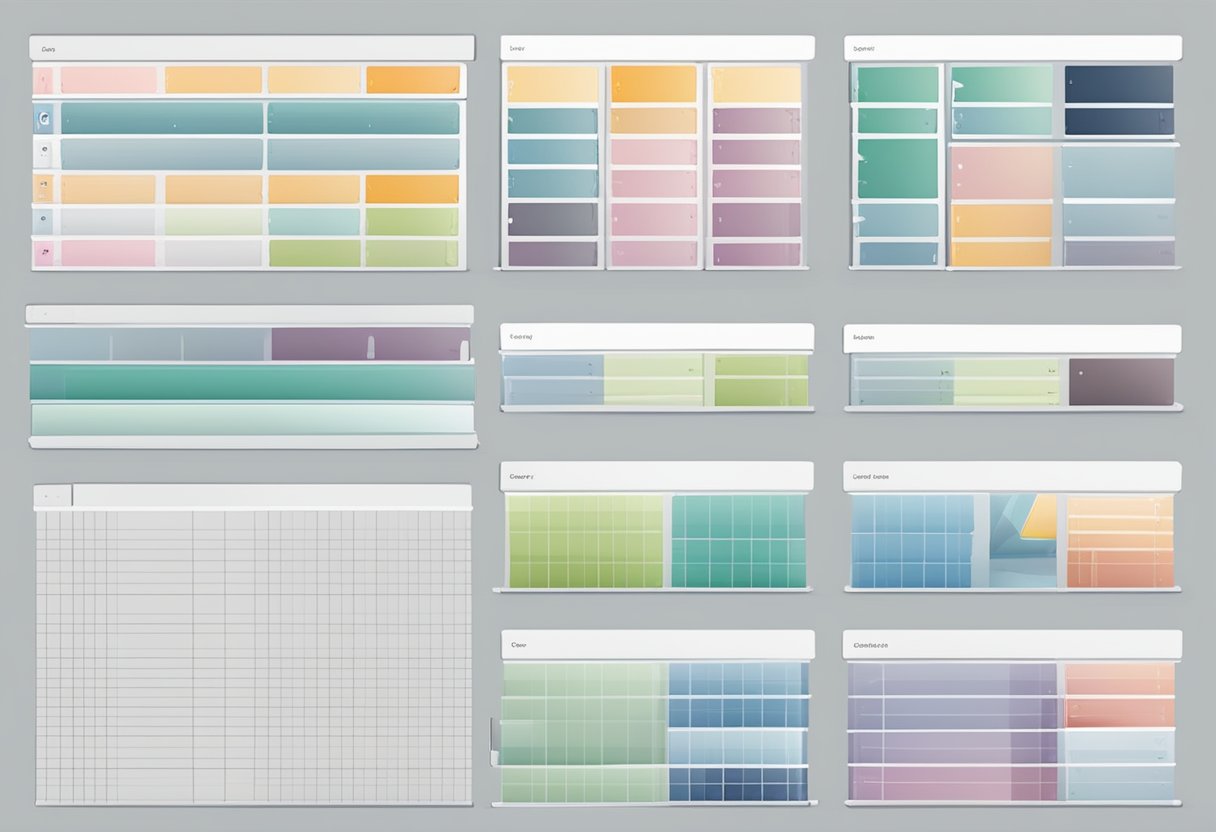
Comments
Post a Comment